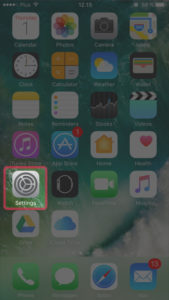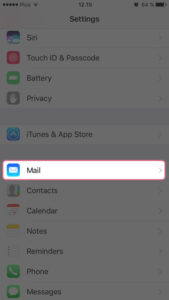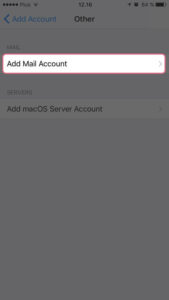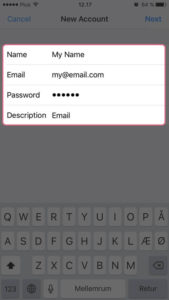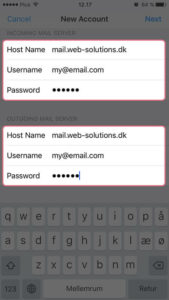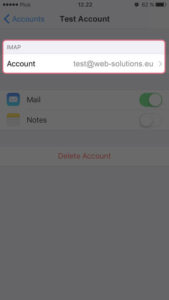EuropeID Help Center
Domain search
Site search
WHOIS

Customer Support Information
Mobile device configuration - iPhone 7
iPhone 7
Please follow the instructions below to perform the changes.
First step:
- From the Home screen, choose Settings
- Next tap Mail
- In the Accounts section, tap Add Account…
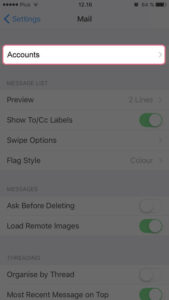
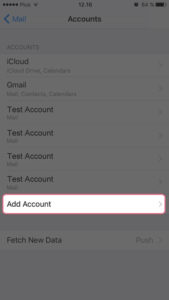
- Next tap Add Mail Account
Second step:
- Enter your name and email address. Make sure to enter your information.
- On the next screen, enter your account details. We strongly suggest using maiil.web-solutions.dk access domain, witch will work properly with SSL enabled – this is default setting on the iPhone.
- Incoming Mail server
Host: mail.web-solutions.dk
Name: enter your email address here
Password: enter your password – if you don’t remember it – visit our FAQ site
- Outgoing Mail Server (SMTP)
Host: mail.web-solutions.dk
Name: enter your email address here
Password: enter your password – if you don’t remember it – visit our FAQ site
Tap Next to save the entered information. Your iPhone will then verify your account information.