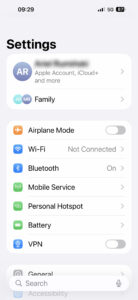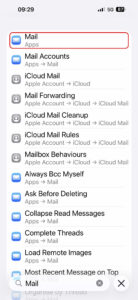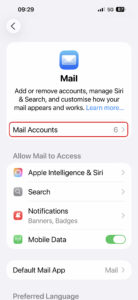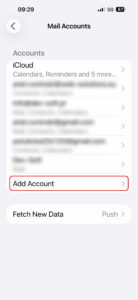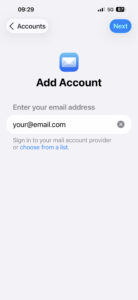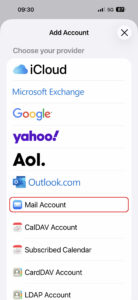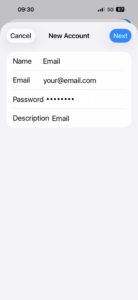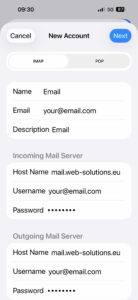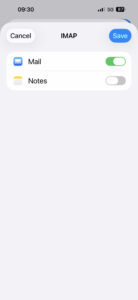EuropeID Help Center
Domain search
Site search
WHOIS

Customer Support Information
Mobile device configuration - Add e-mail account to your iPhone – iOS 26
Add e-mail account to your iPhone – iOS 26
1. Go to Settings.
2. Search the “Mail” app in the settings.
3. Go to “Mail Accounts.”
4. Select “Add Account.”
5. Enter your email address.
6. Select “Mail Account.”
7. Enter your name, email address, password, and description.
8. Fill in the remaining information. Outgoing mail server settings are mandatory.
- Incoming mail server (IMAP)
- Host name: mail.web-solutions.eu
- Port: 993
- User: your email address
- Password: your password
- Incoming mail server (POP3)
- Host name: mail.web-solutions.eu
- Port: 995
- User: your email address
- Password: your password
- Outgoing mail server (SMTP)
- Host name: mail.web-solutions.eu
- Port: 465 (SSL) / 587 (STARTTLS)
- User: your email address
- Password: your password
9. Save the information.
- Add email account to your Samsung – Android 16 – Gmail APP
- How to setup Calendar from SoGo on Iphone
- Add e-mail account to your iPhone - iOS 26
- Mail guide for iPhone - iOS 18 (18.4)
- Add mail account to your iPhone - iOS 17 (17.6.1)
- How to add e-mail account, guide for iPhone - iOS 15 (15.4.1)
- How to change e-mail password in Windows Phone
- How to change e-mail password in Android
- Android
- Windows Phone 8