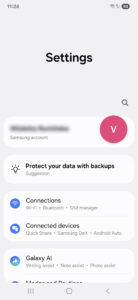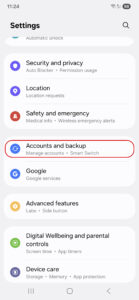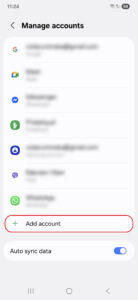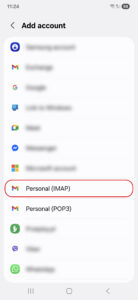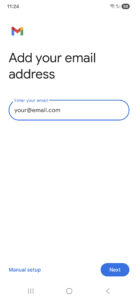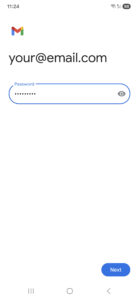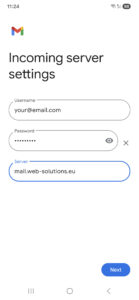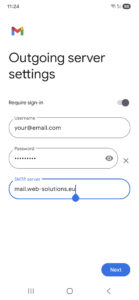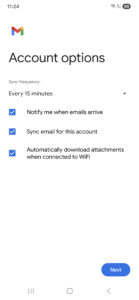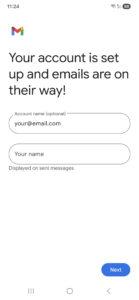EuropeID Help Center
Domain search
Site search
WHOIS

Customer Support Information
Mobile device configuration - Add email account to your Samsung – Android 16 – Gmail APP
Add email account to your Samsung – Android 16 – Gmail APP
1. Go to Settings.
2. Go to Accounts and backup.
3. Tap Manage accounts.
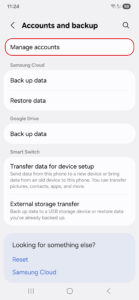
4. Tap Add account.
5. Select Personal (IMAP) for account type.
6. Enter your email address and tap Next.
7. Enter your password and tap Next.
8. Change the incoming server to mail.web-solutions.eu and tap Next.
- Incoming mail server (IMAP)
- Host name: mail.web-solutions.eu
- Port: 993
- User: your email address
- Password: your password
- Incoming mail server (POP3)
- Host name: mail.web-solutions.eu
- Port: 995
- User: your email address
- Password: your password
9. Change the outgoing server to mail.web-solutions.eu and tap Next.
- Outgoing mail server (SMTP)
- Host name: mail.web-solutions.eu
- Port: 465 (SSL) / 587 (STARTTLS)
- User: your email address
- Password: your password
10. Set Account options.
11. Update your account name and display name as desired, then tap Next to finish.
- Add email account to your Samsung – Android 16 – Gmail APP
- How to setup Calendar from SoGo on Iphone
- Add e-mail account to your iPhone - iOS 26
- Mail guide for iPhone - iOS 18 (18.4)
- Add mail account to your iPhone - iOS 17 (17.6.1)
- How to add e-mail account, guide for iPhone - iOS 15 (15.4.1)
- How to change e-mail password in Windows Phone
- How to change e-mail password in Android
- Android
- Windows Phone 8