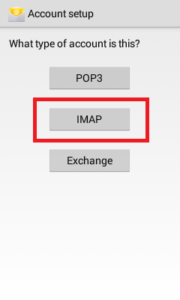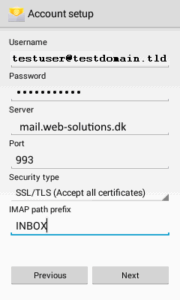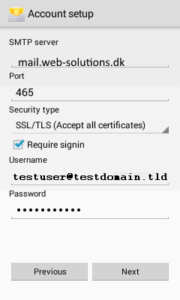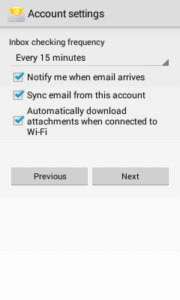EuropeID Help Center
Domain search
Site search
WHOIS

Customer Support Information
Mobile device configuration - Android
Android
Please follow the instructions below to add email account using Android.
First step:
- Create a new email account
- Enter your full “Email Address”
- Enter the password for your “Email Address”
- Tap “Next”
- Choose the type of email account you will be using.
- IMAP: IMAP will store the emails on the server and show a cached copy on your phone.
Second step:
- Incoming Server Settings:
- Username: Please enter your full email address.
- Password: The password for your email address.
- Server: mail.web-solutions.eu
- Port: Secure (SSL): 993
- Note: Using “SSL (Accept all certificates)” will be more compatible.
- Tap Next.
- Outgoing Server Settings:
- Server: mail.web-solutions.eu
- Port: Secure (SSL): 465
- Note: Using “SSL (Accept all certificates)” will be more compatible.
- Require sign-in – Check this as you will need yo authenticate with the SMTP server
- Username: Please enter your full email address.
- Password: The password for your email address.
- Tap “Next”
Last step:
- Account Options
- Click Next and it’s finished
- Add email account to your Samsung – Android 16 – Gmail APP
- How to setup Calendar from SoGo on Iphone
- Add e-mail account to your iPhone - iOS 26
- Mail guide for iPhone - iOS 18 (18.4)
- Add mail account to your iPhone - iOS 17 (17.6.1)
- How to add e-mail account, guide for iPhone - iOS 15 (15.4.1)
- How to change e-mail password in Windows Phone
- How to change e-mail password in Android
- Android
- Windows Phone 8