EuropeID Help Center
Domain search
Site search
WHOIS

Customer Support Information
Mobile device configuration - How to add e-mail account, guide for iPhone – iOS 15 (15.4.1)
How to add e-mail account, guide for iPhone – iOS 15 (15.4.1)
Please follow these steps to add your webmail account:
- Choose Settings
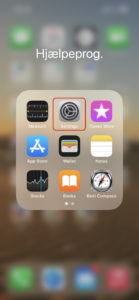
- Choose Mail
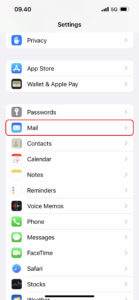
- Press Accounts
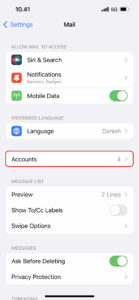
- Press Add Account
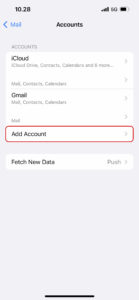
- Press Other
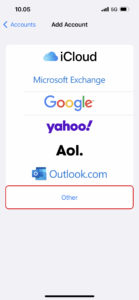
- Press Add Mail Account
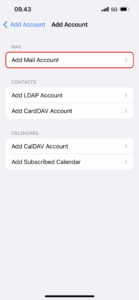
- Write the name for your mailbox, your own e-mail address, your own password and a description.
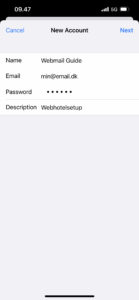
- Press Next
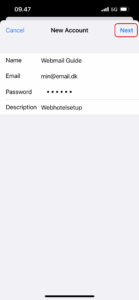
- Choose IMAP for your new account
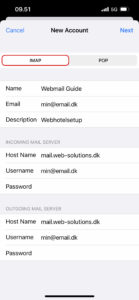
- Insert the server information for “Incoming mail server” and “Outgoing mail server”.
- Incoming mail server
- Host Name: mail.web-solutions.eu
- Username: your e-mail address
- Password: your password
- Outgoing mail server (SMTP)
- Host Name: mail.web-solutions.eu
- Username: your e-mail address
- Password: your password
- Incoming mail server
- Press Next.
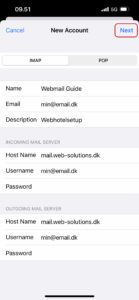
- If your e-mail settings are correct, press Save.
If your e-mail settings are not correct, you will be asked to edit.
If your are asked to proceed without SSL, Press No And start from the beginning.
It is very important, that all information is correct, otherwise it won’t be possible to sent/ recive mail.
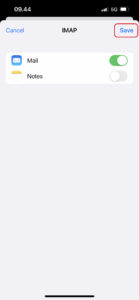
- Add email account to your Samsung – Android 16 – Gmail APP
- How to setup Calendar from SoGo on Iphone
- Add e-mail account to your iPhone - iOS 26
- Mail guide for iPhone - iOS 18 (18.4)
- Add mail account to your iPhone - iOS 17 (17.6.1)
- How to add e-mail account, guide for iPhone - iOS 15 (15.4.1)
- How to change e-mail password in Windows Phone
- How to change e-mail password in Android
- Android
- Windows Phone 8



