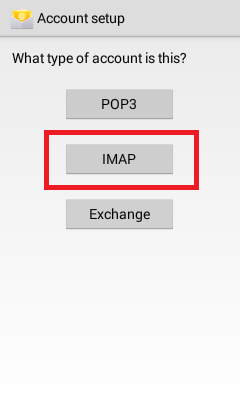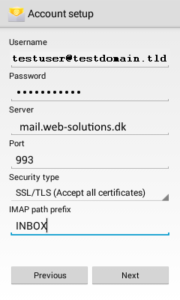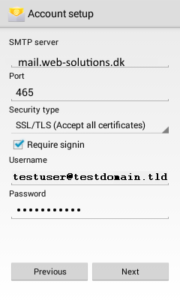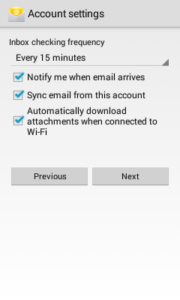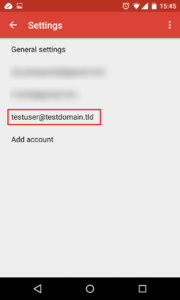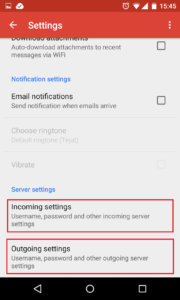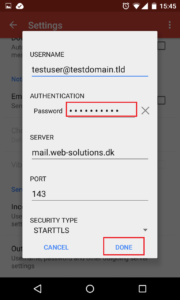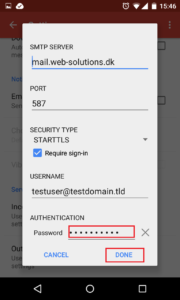EuropeID Help Center
Domain search
Site search
WHOIS

Customer Support Information
Mobile device configuration - How to change e-mail password in Android
How to change e-mail password in Android
1. Tap on settings icon.
2. Scroll down to “Accounts” and tap it.
3. Choose your account type – for EuropeID the account type is Personal (IMAP).
4. Tap on “Account Settings”.
5. Choose your account.
6. Scroll down to “Incoming settings” and “Outgoing settings”. First, choose “Incoming settings”.
7. Replace your old password with new one in “Password” field. After this, tap “Done”.
8. Now choose “Outgoing settings”.
9. Replace your old password with new one in “Password” field. After this, tap “Done”.
- Add email account to your Samsung – Android 16 – Gmail APP
- How to setup Calendar from SoGo on Iphone
- Add e-mail account to your iPhone - iOS 26
- Mail guide for iPhone - iOS 18 (18.4)
- Add mail account to your iPhone - iOS 17 (17.6.1)
- How to add e-mail account, guide for iPhone - iOS 15 (15.4.1)
- How to change e-mail password in Windows Phone
- How to change e-mail password in Android
- Android
- Windows Phone 8