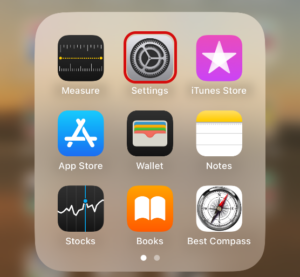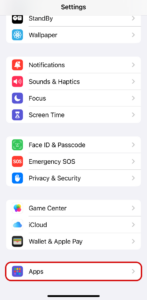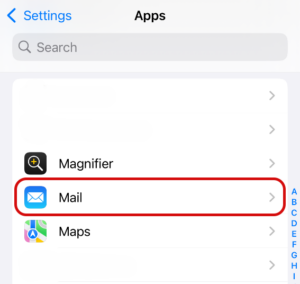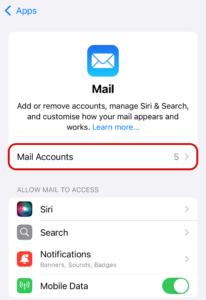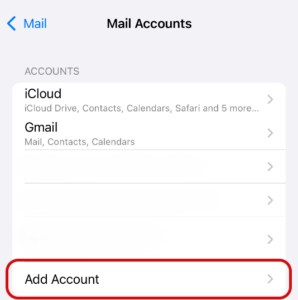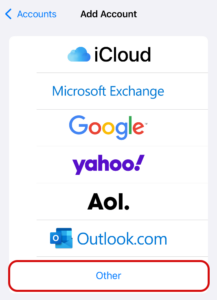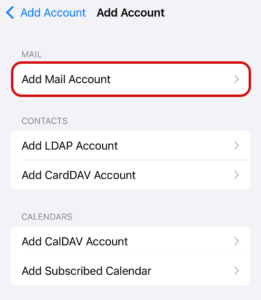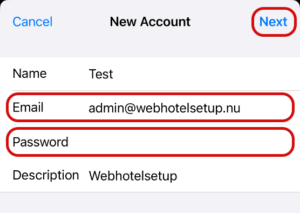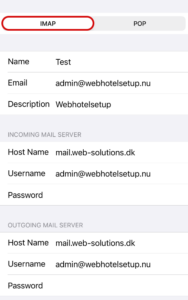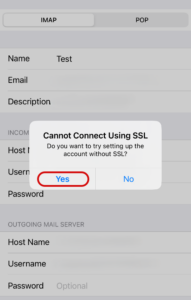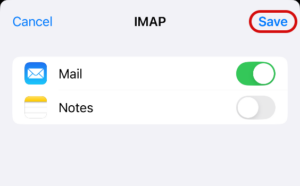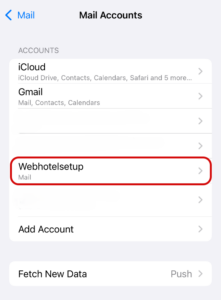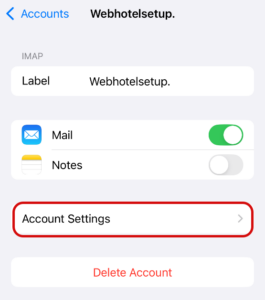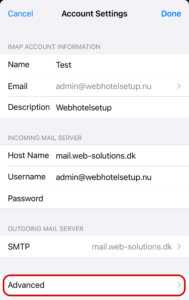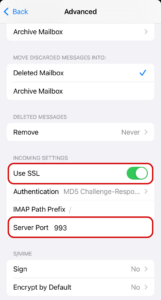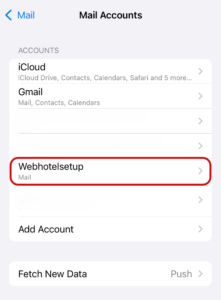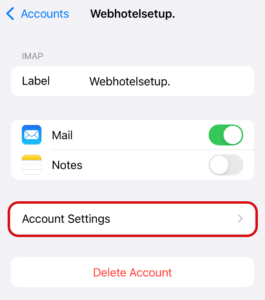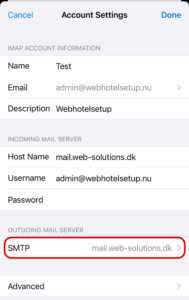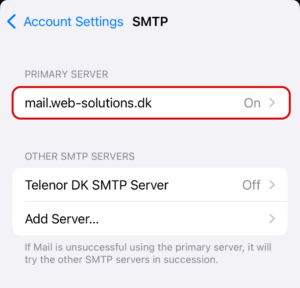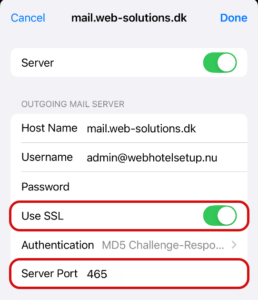EuropeID Help Center

Customer Support Information
Mobile device configuration - Webmail guide for iPhone iOS 18.4
Webmail guide for iPhone iOS 18.4
When you need to set up your webmail account on your iPhone, you need to follow these steps:
1. Select settings
2. Select Apps in the settings menu
3. Select Mail
4. Select Mail Accounts
5. Select Add Account
6. Select other
7. Add Mail Account
8. Enter your E-mail and Password
9. Click Next
10. Select IMAP
11. Enter your information
- Host Name: mail.web-solutions.dk
- Username (your Email)
- Password
- Select Next
12. If you get the message, ”Cannot Connect Using SSL”
13. Select Yes, (We will set up your iPhone for SSL in a moment.)
14. If you did not get the message” Cannot Connect Using SSL”, then you will get the screen below.
15. Select Save.
16. If you got the message,” Cannot Connect Using SSL”, then we now need to set up your iPhone for SSL.
17. Click the arrow next to your Mail Account
18. Select Account Settings
19. Click the arrow next to Advanced
20. Activate Use SSL.
21. Check incoming settings: Server Port 993
22. Outgoing settings can be found in Mail Accounts, click on the arrow next to the mailbox.
23. Click on the arrow in account settings
24. Click the arrow SMTP
25. Click the arrow in Primary Server
26. Activate Use SSL
27. Outgoing Mail Server: Server port 465
28. Select Done
Your mailbox is now set up and ready to use on your Iphone.
- Add email account to your Samsung – Android 16 – Gmail APP
- How to setup Calendar from SoGo on Iphone
- Add e-mail account to your iPhone - iOS 26
- Webmail guide for iPhone iOS 18.4
- Add webmail account to your iPhone (iOS 17 - 17.6.1)
- How to add e-mail account, guide for iPhone iOS (15.3.3 - 15.4.1)
- How to change e-mail password in Windows Phone
- How to change e-mail password in Android
- Android
- Windows Phone 8