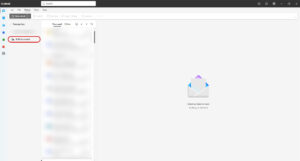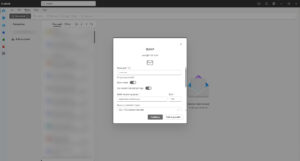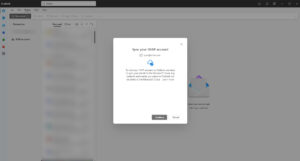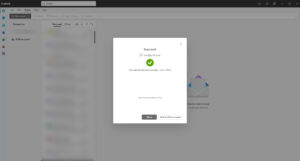EuropeID Help Center
Domain search
Site search
WHOIS

Customer Support Information
E-mail Client configuration - FAQ - How to configure Outlook email client in Windows 11?
How to configure Outlook email client in Windows 11?
1. Click “Add account”.
2. Enter your email address and click “Continue”.
3. Enter your password and select “Show more”. Fill the IMAP Incoming server, port and security type.
- Incoming mail server (IMAP)
- Host name: mail.web-solutions.eu
- Port: 993
- User: your email address
- Password: your password
- Incoming mail server (POP3)
- Host name: mail.web-solutions.eu
- Port: 995
- User: your email address
- Password: your password
4. Scroll down to SMTP Configuration section and enter the remaining information.
- Outgoing mail server (SMTP)
- Host name: mail.web-solutions.eu
- Port: 465 (SSL) / 587 (STARTTLS)
- User: your email address
- Password: your password
5. Click “Continue”.
6. Click “Done”.
- How to configure Outlook email client in Windows 11?
- Guide to setting up mail on Macbook, macOS Sequoia 15.3.1
- Webmail guide for MacBook (macOS 14.5)
- How to view the source of a message in Outlook 2007
- How to view the source of a message in Icewarp Web Mail
- How to view the source of a message in Mac OS X Mail
- How to view the source of a message in Outlook 2010 and 2013
- How to view the source of a message in Thunderbird
- How to change outgoing server (SMTP) in Thunderbird?
- How to change e-mail password in Thunderbird