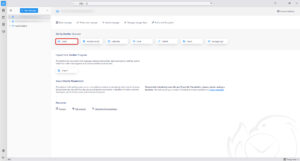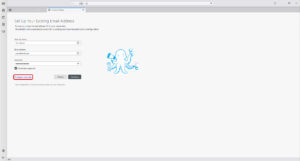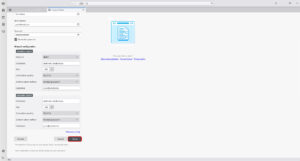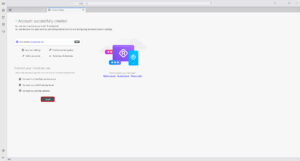EuropeID Help Center
Domain search
Site search
WHOIS

Customer Support Information
E-mail Client configuration - FAQ - How to configure Thunderbird email client?
How to configure Thunderbird email client?
1. Click “Email” in the “Set Up Another Account” section.
2. Enter your name, email address, password and click “Configure manually”.
3. Fill the Incoming server and Outgoing server, then click “Done”.
- Incoming mail server (IMAP)
- Hostname: mail.web-solutions.eu
- Port: 993
- Connection security: SSL/TLS
- Authentication method: Normal password
- Username: your email address
- Password: your password
- Incoming mail server (POP3)
- Host name: mail.web-solutions.eu
- Port: 995
- Connection security: SSL/TLS
- Authentication method: Normal password
- Username: your email address
- Password: your password
- Outgoing mail server (SMTP)
- Host name: mail.web-solutions.eu
- Connection security: SSL/TLS
- Port: 465 (SSL) / 587 (STARTTLS)
- Authentication method: Normal password
- Username: your email address
- Password: your password
4. Click “Finish”.
- How to configure Thunderbird email client?
- How to configure Outlook email client in Windows 11?
- Guide to setting up mail on Macbook, macOS Sequoia 15.3.1
- Webmail guide for MacBook (macOS 14.5)
- How to view the source of a message in Outlook 2007
- How to view the source of a message in Icewarp Web Mail
- How to view the source of a message in Mac OS X Mail
- How to view the source of a message in Outlook 2010 and 2013
- How to view the source of a message in Thunderbird
- How to change outgoing server (SMTP) in Thunderbird?