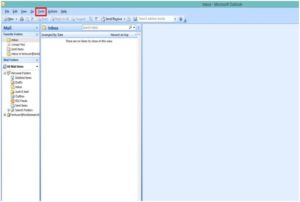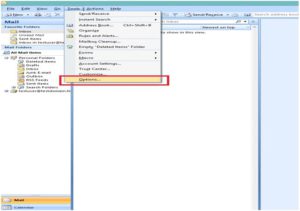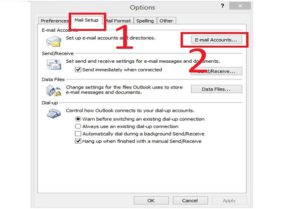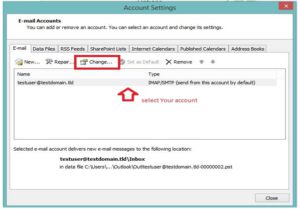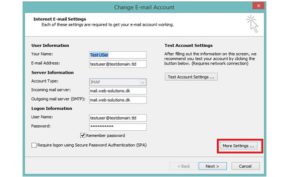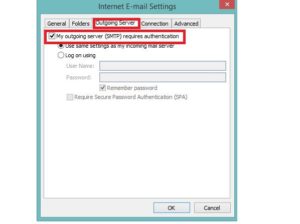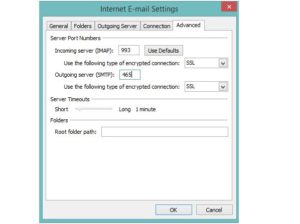EuropeID Help Center
Domain search
Site search
WHOIS

Customer Support Information
E-mail Client configuration - FAQ - How to set Microsoft Outlook 2007 client?
How to set Microsoft Outlook 2007 client?
Please follow the instructions below to perform the changes.
First step:
- Open Microsoft Outlook 2007.
- From Menu Bar choose Tools (see picture 1)
- From Tools choose Options (see picture 2)
Second step:
- Go to Mail Setup tab(1 step) and open E-mail Accounts (2 step)
- Select the account you want to apply the changes to(see picture 4)
- Go to Change
Third step: account details
- Enter your Name, as shown to others
- Enter email address
- Enter incoming server: mail.web-solutions.eu
- Enter outgoing server: mail.web-solutions.eu
- Enter user name and password
- Go to More settings (see picture 6)
Fourth step: Enable SMTP authentication
- Go to Outgoing Server tab (see picture 7)
- Tick “My outgoing server (SMTP) requires authentication”
- Click OK
Last step: Enable SSL connection
- Set Incoming server (IMAP) port: 993, select type of encrypted connection: SSL
- Set Outgoing server (SMTP) port: 465, select type of encrypted connection: SSL
- Click OK
Your account is now configured. If for some reason you are still unable to use your email client please contact us .
- How to configure Thunderbird email client?
- How to configure Outlook email client in Windows 11?
- Guide to setting up mail on Macbook, macOS Sequoia 15.3.1
- Webmail guide for MacBook (macOS 14.5)
- How to view the source of a message in Outlook 2007
- How to view the source of a message in Icewarp Web Mail
- How to view the source of a message in Mac OS X Mail
- How to view the source of a message in Outlook 2010 and 2013
- How to view the source of a message in Thunderbird
- How to change outgoing server (SMTP) in Thunderbird?