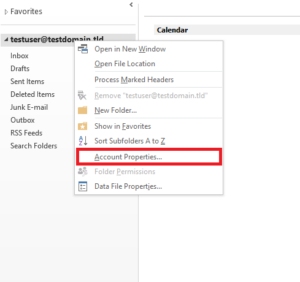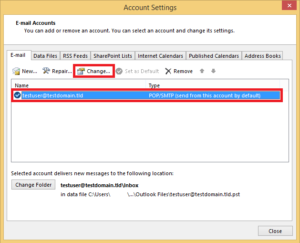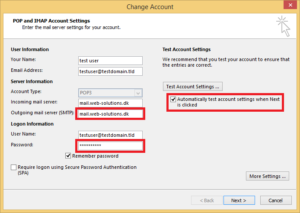EuropeID Help Center

Customer Support Information
E-mail Client configuration - FAQ - How to change e-mail password and outgoing server (SMTP) in MS Outlook 2013
How to change e-mail password and outgoing server (SMTP) in MS Outlook 2013
1. Click on your account with right mouse button and select “Account Properties”.
2. Make sure that you have selected the correct e-mail account. Click on “Account Settings” button and choose “Account Settings…” option.
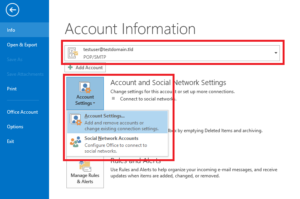
3. Select the right e-mail account and click on “Change… ” button.
4. If you need replace your old outgoing server (SMTP) with “mail.web-solutions.dk”.
5. Replace your old password with new one in “Password” field. If you want to check your settings, turn on option “Automatically test account settings when Next is clicked”. Click next button and complete wizard.
- Webmail guide for MacBook (macOS 14.5)
- How to view the source of a message in Outlook 2007
- How to view the source of a message in Icewarp Web Mail
- How to view the source of a message in Mac OS X Mail
- How to view the source of a message in Outlook 2010 and 2013
- How to view the source of a message in Thunderbird
- How to change outgoing server (SMTP) in Thunderbird?
- How to change e-mail password in Thunderbird
- How to change e-mail password and outgoing server (SMTP) in MS Outlook 2013
- How to change e-mail password and outgoing server (SMTP) in Mac Mail